Frequently asked Questions
Joining Active Teams
Should I use my personal or work email address?
We'd prefer you to use a personal email address when signing up as overzealous IT anti-spam systems often block emails.
Help, my verification email has not arrived?
Sometimes emails get caught in spam filters, contact us for help.
What's an Activation Code?
Activation Codes tell us which Active Team you should be in. You can Sign up without an Activation Code and enter it later on your Account page. Without an Activation Code you'll have limited access to Active Teams.
How do I find out my Activation Code?
If you're not sure of your Active Teams Activation Code, ask the person in your company with HR in their job title. If they don't know then contact us.
How do I add a profile pic in Active Teams?
We use your profile picture from Strava, so add a profile picture in Strava and click the 'Manage my data' link in your Active Teams Account then it will update your profile picture in Active Teams.
How long does it take for activities to arrive from Strava?
Strava activities take a few minutes to appear, but can take up to 10 minutes to update on the Our Active Team page.
Connecting Active Teams and Strava
Do I have to link Active Teams and Strava?
Currently we only use Strava to capture your Active Minutes. So you will need to link you Active Teams and Strava accounts to make the most of Active Teams. Strava is enormously successful, free to use and has very good mobile phone apps. In future we will offer other ways to add activities into Active Teams.
Can I use a free Strava account?
Absolutely. You do not need a paid Strava account.
How do I connect Strava and Active Teams?
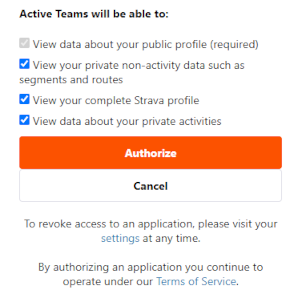
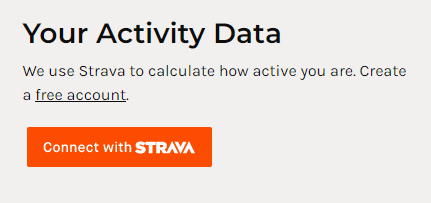
Follow these steps:
- Log in or sign up to Strava.
- Log in or Sign up to Active Teams.
- On the Active Teams Account page, click the orange 'Connect with Strava' button link.
- In the Strava window which opens, leave the tickboxes and select the orange Authorise button (see image).
- You should then see a Success page which means you have given Active Teams permission to access your Strava data. If you have problems then do let us know.
Do you show my private Strava activities?
Nobody in Active Teams can see any information about your private Strava activities. We include your private Strava activities in your Active Teams numbers (e.g. Active Score), but we don't display any specific information about private activities on Active Teams. We don't display the name, type of activity, duration etc.
How should I set my Strava privacy options?
We have a Strava Privacy Guide to help you with this.
How do I disconnect Active Teams and Strava?
You can stop the link between Active Teams and Strava on the Strava settings page. Just click 'Revoke Access' next to Active Teams.
Should I use the same email address for Active Teams and Strava?
You can use the same or different email addresses for Active Teams and Strava.
Sharing photos with Active Teams
How do I add a profile pic in Active Teams
We use your profile picture from Strava. To update your profile pic from Strava, click the 'Manage my data' link in your Active Teams Account then it will update your profile picture in Active Teams.
Sharing photos with the Photo wall
You can add photos to Active Teams Photo wall if your company has the Photo wall enabled. These photos are added by sharing them from Strava. By default this is turned off and you can enable photo sharing on your Account page in Active Teams. Turn the 'Share my photos with Active Teams' toggle to green and photos will appear.
You may find that if you use the Strava App, that adding photos using the Manual Activity feature does not work. Unfortunately this is a Strava limitation, adding them by recording an activity in the Strava app should work.
Why is my photo not being shared from Strava?
Assuming you've adjusted your settings as described above, then Strava is not telling Active Teams you have a photo to share. Depending on how you add it, you may find you need to give Strava a little nudge, which you can do by adjusting the name of the activity e.g. just a full stop to the name. Strava will then tell Active Teams there is a new image.
How do I remove photos from the Photo wall?
You can remove all photos from appearing by changing the 'Share my photos with Active Teams' setting on your Active Teams Account page. Turning this off will remove all photos.
To remove a specific photo you must do this in Strava. You must do two things:
- Delete the photo in Strava
- Change the name of activity which had the photo in some way (and save it). Strangely, just deleting the photo does not send a signal from Strava to Active Teams that the photo has been removed from Strava.
