Strava privacy guide
Introduction
Strava uses location information to create maps of activities. Strava has privacy settings to help control who can see what information and where. These settings can be a little overwhelming, so we've summarised them for you.
There are three main Strava privacy controls in your Strava Privacy settings.
- Strava profile - information like your name, location or photos you add.
- Strava activities - activities like walks, jogs or rides which may have maps created from GPS tracking.
- Map visibility - controls what location information appears on any maps.
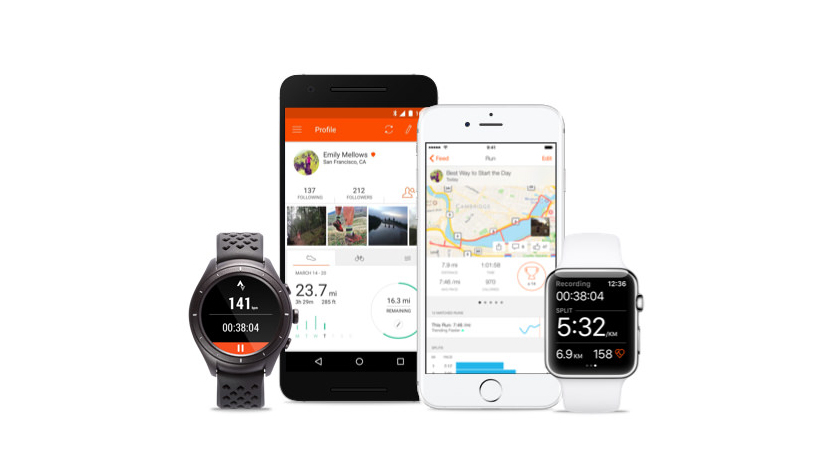
Strava Profile settings
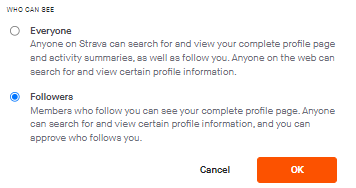
Your Profile page on Strava displays information about you, such as your name, activities and followers. There are 2 levels:
- Everyone - any Strava members can see your full profile information and anyone on the web can see some limited information.
- Followers Only - Only people on Strava who you allow to Follow you can see your full profile. You approve people’s requests to follow you. Anyone else sees a limited profile.
![]() If you are new to Strava we recommend setting your profile to Followers.
If you are new to Strava we recommend setting your profile to Followers.
Default Strava Activity settings
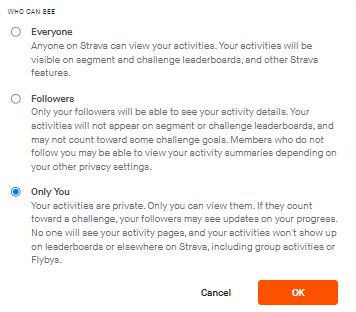
This is the default privacy setting for your activities. You can override this for each individual activity, so if you have a particular activity you wish to keep more private than normal then you can override that on that particular activity.
- Everyone - anyone on Strava can see your activity details. These activities count towards Active Teams challenges.
- Followers Only - Only Followers will be able to see your activity details. These activities count towards Active Teams challenges.
- Only You - nobody else can see any information about these activities. These activities count towards Active Teams challenges but details will be kept private on Active Teams.
![]() We recommend setting activities to Everyone or Followers.
We recommend setting activities to Everyone or Followers.
Remember these are default settings and you can over-ride them for specific activities.
No details for activities which are Private are shown anywhere in Active Teams.
Map visibility settings

There are 3 ways to control what location or route information is shown on your activity maps.
- Hide the start and end points of activities that happen at a specific address. This is very useful for creating secret zones around key locations you visit regularly like your home or workplace.
- Hide the start and end points of any activities. You can specify the distance from the start and end point which is hidden.
- Hide your activity maps completely.
![]() We recommend setting the first and second options above.
We recommend setting the first and second options above.
Visit Strava to review your profile, activity and map controls now!

